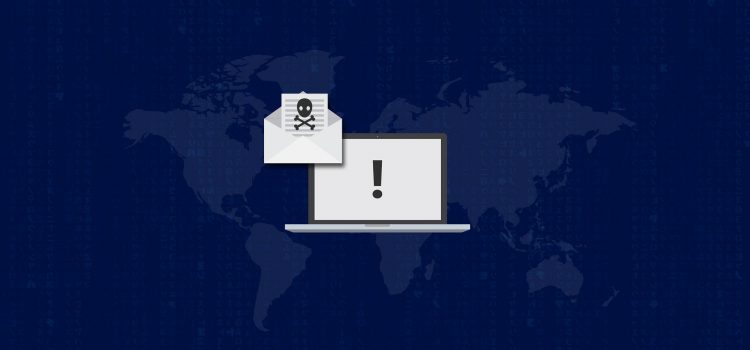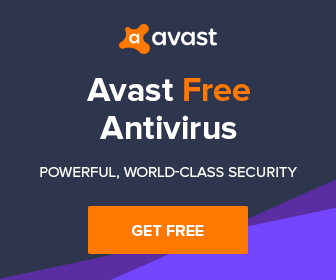Having malware on your PC is a terrible experience. One type of malicious software that most computer users have to deal with is the infamous rootkit. If you have ever encountered a rootkit, then you can bear witness on how it can badly affect your computer’s processes.
For those who have never been infected with such, a rootkit is a malware, but it’s unique because it helps mask the existence of other malicious software. Due to its ability to hide other malware, then your PC will be prone to a whole set of other malicious software. Once a rootkit finds its way into your PC then you need to act immediately. But, how do you get rid of such deadly malware? You might rush to installing the ordinary type of anti-malware software, but they are usually not effective in getting rid of rootkits. As a matter of fact, some are even unable to locate them, let alone remove them.
To remove malware like rootkits, you need a dedicated anti-toolkit. Not just a random one that you will find on the internet. To help you out, below is a list of the best malware removers in 2018. The apps below were thoroughly researched, tried out and found to be the most efficient in removing all sorts of malware. To make matters even better, the below malware removers were designed to get rid of rootkits specifically.
1. Sophos Anti Rootkit
At the top of the list is the Sophos Anti-Rootkit. Although it’s not a popular malware remover, but it’s quite useful and efficient. The free virus removal tool not only scans or detect, but it also removes all rootkits on your PC. The Sophos features advanced rootkit detection. Therefore it can easily locate the said virus no matter how much it masks itself.
The reason that makes the Sophos better than the standard virus removal tools is its advanced rootkit detection feature. The other malware removers can do a great job at preventing new rootkits from infecting your system. But, they can’t remove the rootkits that had already infected your PC.
Another advantage is that it’s easy to use. You don’t need to be an IT expert for you to use Sophos to scan your PC for malware. The app takes you through a step by step procedure. All you need to do is to download the program and run it. Click on the scan button and once the search is complete, remove the malware found.
2. The Kaspersky TDSSKiller
Kaspersky, in general, is a popular anti-virus that is used by millions of people all over the world. The anti-virus does an excellent job of getting rid of malware and keeping your PC protected at all times. Additionally, the Kaspersky TDSSKiller is an ideal tool that can help you get rid of rootkits. This is a free toolkit that will quickly scan and detect any rootkit and help remove it. One thing that makes the Kaspersky TDSSKiller a favorite is its 15-second scanning duration. It’s unlike other malware removers that take forever to scan for viruses in your computer.
The Kaspersky TDSSKiller also removes bootkits which are another type of malicious software. You will be literally killing two viruses with one malware remover. However, one thing you need to note is that this toolkit won’t keep your device secure. Its only task is to detect and remove firmware. For safety purposes, you need to install internet security software. Plus, its interface is quite simple.
3. The Avast aswMBR
Similar to Kaspersky, Avast is another popular anti-virus service provider that has been in this industry for a long while. Avast, boast of having an excellent rootkit remover known as the Avast aswMBR. This is a rootkit scanner that is configured to scan for rootkit infecting your Master Boot Record also known as MBR. Before running this program, however, you should first need to download the Avast virus definitions.
Remember, it is typically difficult for you to remover rootkits compared to other types of malware. It’s why we recommend you only use stand-alone utilities such as the Avast aswMBR. You can run it when it’s on your USB drive. One thing you need to know about the aswMBR is that it’s quite powerful irrespective of how it appears as a terminal window when you launch it.
4. GMER
As mentioned earlier, rootkits aren’t the ordinary kind of malware. They are on another level. However, a tool like GMER can be quite useful in removing rootkits. The GMER tool is compatible with Windows 7, 8, XP and Vista. Its file size is quite small, and it only takes seconds to install.
Just like the aswMBR, the GMER doesn’t have a fancy user interface, but it’s great at doing what it’s meant to do. Once it’s installed, click on the malware tab at the top and then scan. You can now sit back and watch the GMER do its magic by laying out all the hidden content that could indicate the presence of rootkits. From there you can erase the files that need to be erased.
The downside of the GMER is that it requires some bit of tech-knowledge. It’s because, amidst the results shown, you could end up erasing essential files that may interfere with the running of other software installed on your PC. Other than that, it’s ranked among the best malware removers.
5. The Bit Defender Anti Rootkit
The Bit defender Anti-rootkit is another great malware remover. It’s a toolkit from the award-winning Bit Defender anti-virus. It consists of both an excellent user-friendly interface and robust capability. It’s good in dealing with rootkits quickly and effectively. You can run it without having to reboot your PC into safe mode. It also scans and removes bootkits. It is designed to handle different types of malware, more reasons why you should consider using it.
Final Thoughts
You never know when your PC might be infected with malware, especially a rootkit. In case it does, the above are the top 5 malware removers in 2018. At times, installing the above malware removers can be a bit of a challenge. It’s because rootkits are designed to block any security software that may remove it. To bypass this hurdle, all you have to do is rename the file before installing it. Thus, the rootkits infecting your computer won’t know what it is. Malware are malicious programs that need to be removed right away, and the above apps can help you with that.



![What is Emotet? [Malware Explained]](http://rkdetector.com/wp-content/uploads/2018/10/hacker-2300772_1920-65x65.jpg)